Third Party Software and Hardware Integration
Win4K3Suite has a robust and trouble free comport sharing mechanism built in. Please take a few minutes to understand the concept below. Below the concept are specific examples.
Concept
Win4K3Suite supports many third party products by providing 4 auxiliary ports that accept CAT commands. These ports provide an interface that for all purposes look just like a K3 or KX3 to the third party product.
In order to use this feature you will need to download a third party utility that provides virtual serial port pairs to Windows.
The recommended utility which is free, is COM0COM which is open source and available at:
http://sourceforge.net/projects/com0com/files/com0com/2.2.2.0/
Be sure to use the version for your operating system. There is one for 32 bit (com0com 2.2.2.0 – i386-fre.zip) and another “Signed” for 64 bit (com0com-2.2.0-x64-fre-signed.zip). Only the version at this link is signed. You must use this version.
If you download a newer version that is NOT signed you will have many errors even if you uninstall it and then try to install this version. If you do this, contact support for how to fix the errors (for those in the know, use the device manager and delete the driver file, then reinstall).
After you install this, open the Windows start menu and in the com0com folder run “Setup.” (Don’t run Setup Command line).
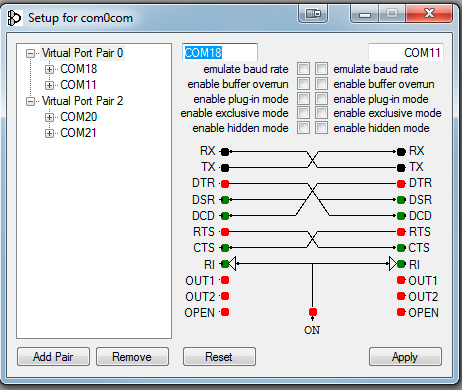
There will be by default one pair already defined with weird letter names. You can just click on the names and change the names of the comports to a comport name that does not exist on your system. In the above I chose COM18 and COM11 for one pair and COM20 and COM21 for another. Please note that many older software packages may not know about comports with numbers higher than COM9.
Once the comport pair is created, start up Win4K3Suite and select Tools, Settings, and the 3rd Party SW/HW tab. You will see the following screen:
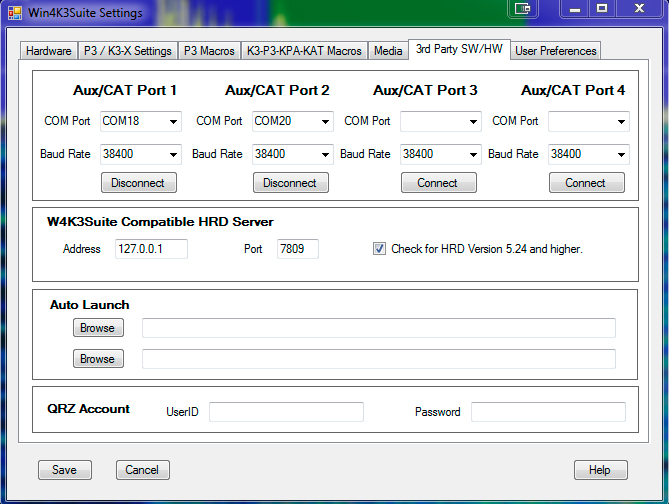
In this screen there are 4 AUX/CAT ports. Each one can connect to a comport of a virtual comport pair. In this example, AUX/CAT Port 1 is connected to comport 18. The others are currently to other virtual port pairs.
All you need to do now is save the settings and then configure your third party product to connect to comport 11 which is the second comport of the COM11-COM18 pair. This has effectively connected the two products together via a null modem cable.
If you wish to connect a hardware device to your system such as an antenna tuner that supports the K3 or Kenwood radios, just plug it into an available serial port on your computer and enter that comport number in one of the AUX/CAT ports. No need for a comport pair.
There are other packages available that create virtual comport pairs such as one from Eltima ($$) and VSPE. Please note that while these work, none seem to be as stable as COM0COM.
DTR and RTS: Win4K3Suite does not support the use of DTR or RTS through it’s virtual port facility. Always use software based PTT. A consequence is that software that can produce CW via DTR signal control will not work. (An example is N1MM’s CW keying). Use a WinKey (best) or another serial port with a keying mod.
Third Party Software Setup
DX Commander
As an example, DXCommander from DXLab Suite is configured as follows.
Select Config from the main DXCommander screen:
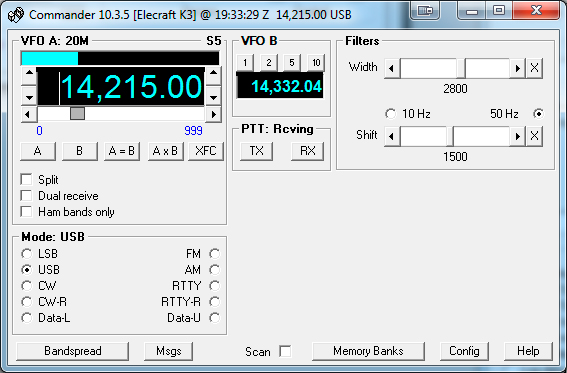
You will then see see the following screen. Select the K3 or KX3.
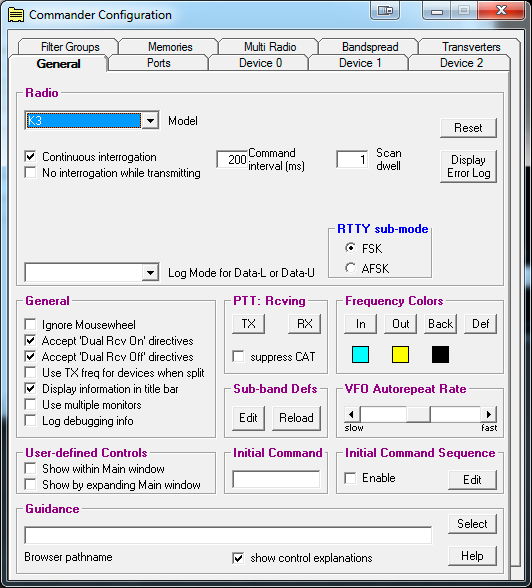
Next click on the Ports tab and enter Port# 11 corresponding to the serial port of the virtual comport pair you created above.
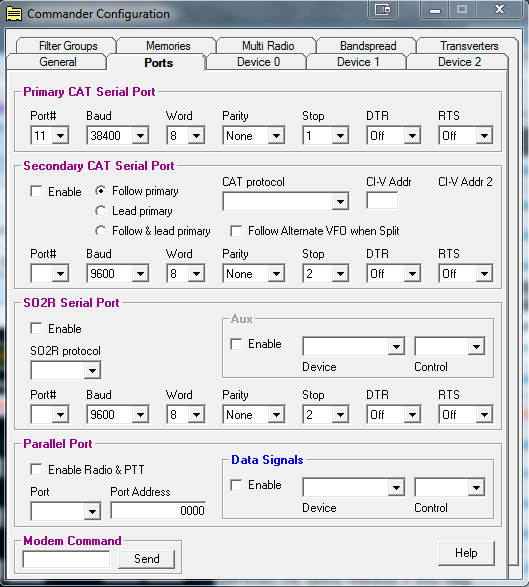
Exit out and you should be connected to DXCommander. From the point of view of DXCommander, all it sees is a K3 connected to its comport. Therefore everything that is supported in DXLabs Suite also works.
You can use the same principle for any other third party software such as N1MM, DX4Win and so on.
You will also notice that there are two lines in the HRD section which allow you to save the name of a file that will start when Win4K3Suite starts. The screen shot shows the filenames for Ham Radio Deluxe, but any program can be entered here. So you can enter the path and filename of DXCommander and it will automatically start when you start Win4K3Suite.
FLDIGI
Select Configure, Rig Control from the FLDIGI screen. Next select the RigCAT tab. You will see the following:
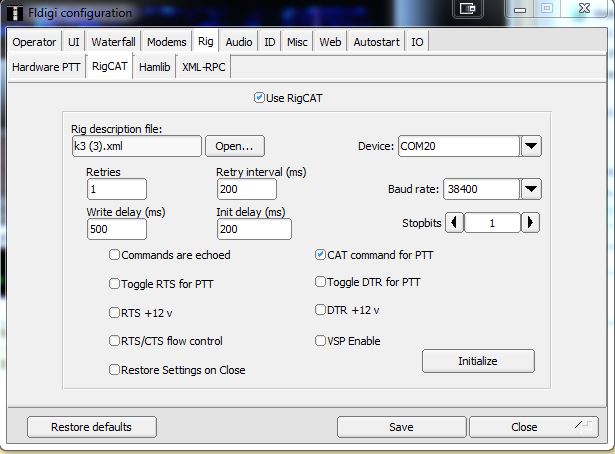
Here the device is set to COM11 from the COM11-COM18 virtual pair.
WSJT-X
Select File, Settings and the Radio tab. You will see the following:
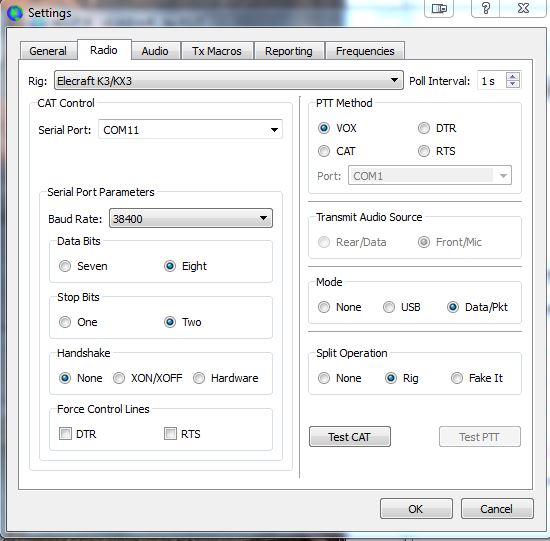
Here the device is set to COM11 from the COM11-COM18 virtual pair. You may select VOX or CAT control for PTT.
